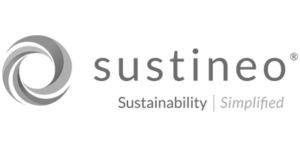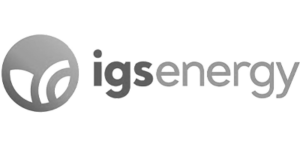01. Support
Training and How to Guides:
Everything you need to know how to use the Management Portal. Click above to download our Users Manuals for:
- How to Set Up Integration Credentials
- Procore Service Accounts
- SharePoint Document File Sync Services
- MS Teams File Sync Services
- Portal Administrators
- Set up new Users
- Set up new Integrations
- Set up new Projects
- Edit Connections
- Track and Monitor File Sync Analytics
- End Users
- Set up new Projects
- Set up new Connections
- Procore Connections
- SharePoint Connections
- MS Teams Connections
- Windows Server and VM Connections
- Start/Stop, Edit, Delete - connections
Technical Issues
Do you have technical issues with a specific Integration, Project, or Connection? Let us know. We will:
- Get back to you within 24 hours
- Do root cause analysis of the issue
- Teach you how to resolve it
Email and tell us:
-
- Your name
- Your company Name in the File Sync Portal
- The Project or Integration
- Detailed description of the issue: exactly what file/folder, the behavior, any screen shots of the settings in the Admin panels in SharePoint, Procore, Windows
- What your hypothesis is for the problem
- File size, type, and how it was created, updated, or deleted
- Priority
- 1. Urgent – The sync is down or offline on a critical business problem.
- 2. High – The sync works, but has specific problems we need addressed very soon.
- 3. Medium - The Sync works, but specific problems need to be address in the near future, we have a work around for now.
- 4. Low - The sync works, but it has a problem HingePoint needs to address.
These can be suggestions, new features, feedback, and recommendations.
Note: we have a backlog of many great product features. Let us know what new ideas you think would make things easier or could help your firm increase the value of the sync tools.