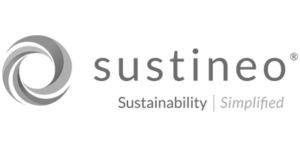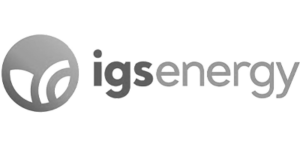How Can We Help?
08. Connection Status on Dashboard
Step 1: Click on the Home icon from the left navigation bar to navigate to Dashboard page.

Step 2: Status of the Connections in the Homepage.
- Not Started Status: The newly created Connection for which the sync has not yet started. The # of Files in Location 1 and 2 will be ‘0’. ‘Initial Sync Start’ column will be empty.
- Started: The Connection for which the Sync has started till the Sync is Active. The # of Files in Location 1 and 2 will be updating till the sync is Complete and Active. ‘Initial Sync Start’ column will display the Sync Start Date & Time.
- Active: Initial sync is successfully completed and the Project is Active. The # of Files in Location 1 and 2 will display the same total number of Files as in the Stats page. ‘Initial Sync Start’ column will display the Sync Start Date & Time.