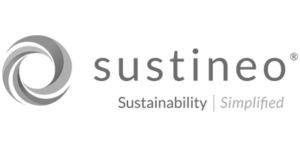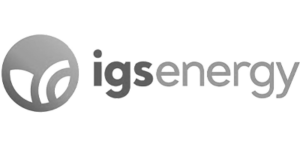05. Throttle Limits
Procore and SharePoint Throttle
Procore Throttle
Procore API Rate Limit
What is the default Procore API Rate Limit?
Procore API Rate Limit for throttling defaults to 3600 calls/requests per hour. The Rate limit resets every hour.
There are three important response headers returned when making a request to the Procore API.
| Header | Description |
| X Rate Limit Limit | The total number of requests per 60-minute window |
| X Rate Limit Remaining | The number of requests you are allowed to make in the current 60-minute window |
| X- Rate Limit Reset | The Unix Timestamp for when the next window begins |
Rate Limit = 3600
Rate Limit Remaining = 3599
Rate Limit Reset = 05/02/2023 02:25:15 AM

Spike Limit
Can we increase the API Rate Limit to more than 3600?
Yes, Procore API Rate limit can be increased to either 7200 OR 14400 which is above the standard limit. Once Procore increases it, they switch it to another method called the Spike limit, which allows calling their APIs 100 times for every 10 seconds and resets every 10 seconds.
The API Rate Limit displays as 100 instead of 7200. Throttle will reset for every 10 seconds.
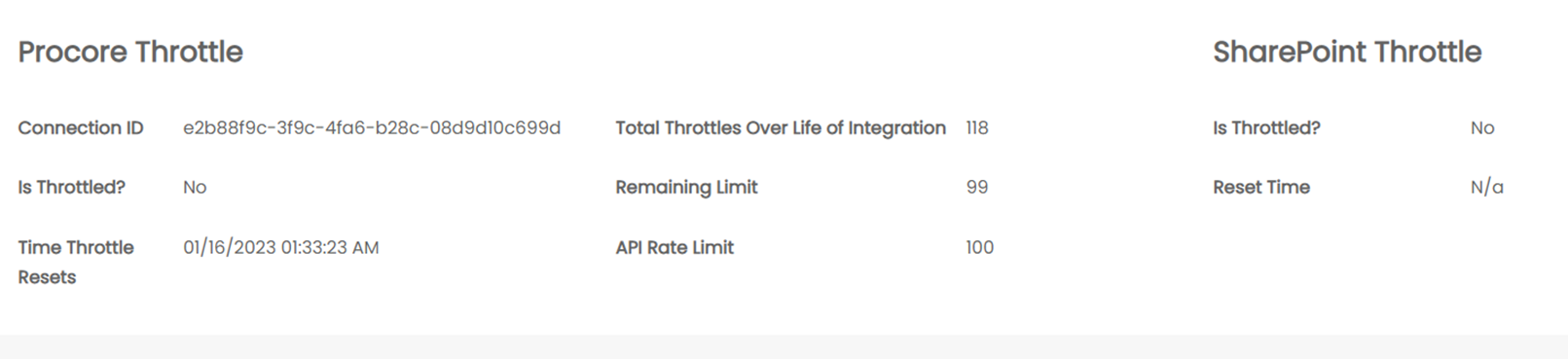
How do you know if you are throttled by Procore?
If a connection is throttled by Procore, a warning message will be displayed on the Dashboard indicating the user that all the connections associated with that Procore Integration is throttled by Procore.

Connection details page also indicate the status of the Procore Throttle along with the Reset Date and Time. If the connection is throttled, ‘Is Throttled’ field will display ‘Yes’, else ‘No’

When the connection is throttled by Procore, the app will restrict the user to create a new Connection.
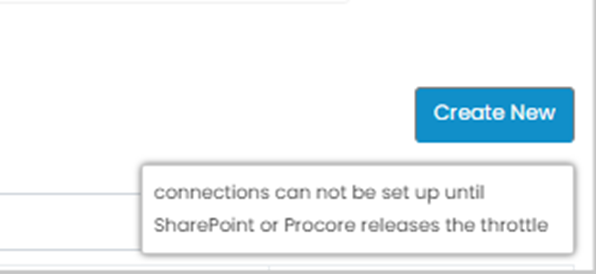
How to request for increase in throttle limit?
We need to reach out to Procore API support team at ‘apisupport@procore.com’ requesting them to have our API Rate limit increased from 3600 to either 7200 or 14400.
Provide our company’s ID, Client ID, and the Limit increased that you are requesting.
SharePoint Throttle
SharePoint throttle limit
SharePoint Online uses throttling to maintain optimal performance and reliability of the SharePoint Online service. Throttling limits the number of API calls or operations within a time window to prevent overuse of resources.
Throttling limits to the number of API calls or operations made within a time frame. The user does not get frequently throttled by SharePoint as the Service is robust and is designed to handle high volume.
How do you know if you are throttled by SharePoint?
When usage limits are exceeded, SharePoint Online throttles any further requests from that client for a short period.
If a connection is throttled by SharePoint, a warning message will be displayed on the Dashboard indicating the user that all the connections associated with that SharePoint Integration has been throttled by SharePoint.

Connection details page also indicate the status of the SharePoint Throttle along with the Reset Date and Time. If the connection is throttled, ‘Is Throttled’ field will display ‘Yes’, else ‘No’

When the connection is throttled by SharePoint, the app will restrict the user to create a new Connection.
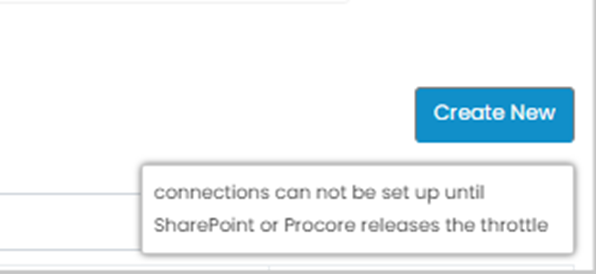
What happens when you are throttled by SharePoint (limitations where we need to wait for SharePoint until it releases)
If you are throttled by SharePoint, majority of the time is because of custom code, such as custom web parts, complex list view and queries, or custom apps users run. There are other ways to get throttled, just that they are less common. For example, one user syncing a large amount of data across 10 machines at the same time could trigger throttling.
If you are throttled, there is little that we could do, and we will need to wait for SharePoint to release throttle after which the sync will start to continue in the background.
How to avoid SharePoint throttling (off hours connection starts for large connection)
To avoid throttling by SharePoint for a connection with large number of files, we recommend having the connection started during the off hours.