01. Create Integration
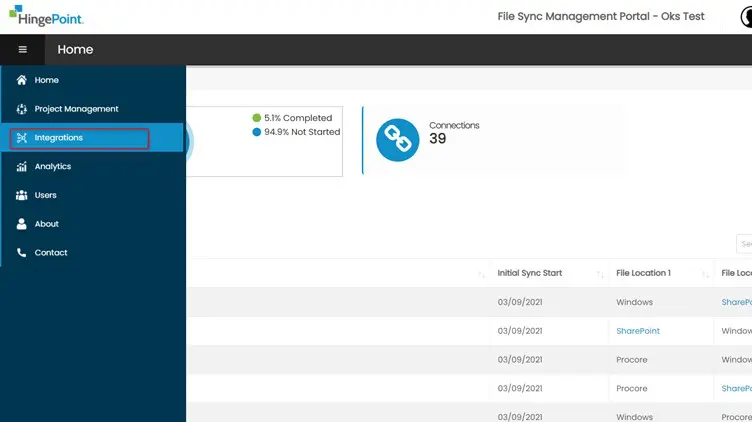
Step 1: Click on integration from the left navigation bar. Step 2: Click on Create New button. Step 3: There are 2 options to choose under “System Type” dropdown SharePoint: The user needs to enter the SharePoint web URL, SharePoint Client Key and SharePoint Client Secret and click on Save button. Procore: The user […]
06. Create SharePoint Credentials
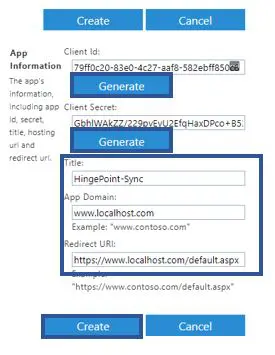
HingePoint Sync service uses SharePoint App-Only for event receivers activation and sync content from different systems (Windows and Procore) to SharePoint. The article below described how to create and assign permissions for SharePoint App-Only. Note: The user must have the Global Administrator role in the O365 (M365) tenant to complete all steps from this […]
01. Support
Everything you need to know how to use the Management Portal. Click to review and download our User Manuals for Procore, Sharepoint File Sync, and MS Teams file Sync.
02. Security
1. Administration Console, where end users login to set up connection, is secured with Multi-Tenant OAuth capabilities found here: https://auth0.com/docs/best-practices/multi-tenant-apps-best-practices 2. Admin Console Alternative – if we don’t have Multi-tenant set up, we can add users to the Admin Account using OAuth2.0: https://oauth.net/2/ 3. User Credentials are not stored on our SaaS platform, but […]
01. FAQ’s
2 Way Sync – do the files sync in both directions? Yes! Files or Folders that are Created, Updated, Copied, Moved to a different location, Deleted, Restored from Recycle Bin in one systems are mirrored exactly in the other system. It goes both ways. 1 Way Sync – can you do a 1 Way Sync? […]
01. Login
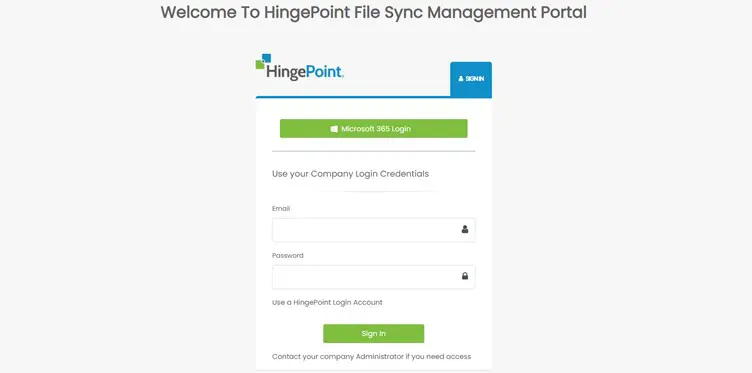
Step 1: Navigate to Management Portal site using the URL https://filesync.hingepoint.com/ Step 2: Click on Microsoft 365 Login button to login with your Microsoft account. Step 3: Enter your credentials and click on Sign In Button Step 4: The HingePoint ProConnector Sync Tool Dashboard Page is displayed. Step 5: In the Home Page The KPI […]

