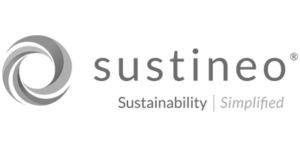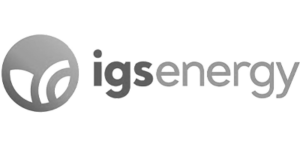07. Migrate SharePoint Credentials from ACS to AAD
Azure ACS retirement in Microsoft 365 Azure ACS will stop working for new tenants as of November 1st, 2024, and it will stop working for existing tenants and will be fully retired as of April 2nd, 2026. Register a new application in Azure AD with PnP PowerShell The fastest and easiest way to register […]
11. Email Notifications
We’ve introduced a new functionality to inform clients about their connections or projects. Notifications will be dispatched to the account owners, and they will be triggered by the following scenarios: Connections with a variance in file count. Connections with delta files. Connections remaining in the started state for over 24 hours. How do […]
08. How to generate Client Secret in SharePoint.
The SharePoint Add-In model in SharePoint Online has been retired as of November 27th, 2023. Client secrets for SharePoint Add-ins that are registered by using the AppRegNew.aspx page expire after one year. Prerequisites: You need to install ‘Azure Active Directory PowerShell 2.0’. If not, run the below script to install the Azure Active Directory PowerShell. […]
10. System Health and Outage
Issue = Files from Procore is failing to sync to SharePoint for all customer accounts. Impact = Live sync not working for add, update, and delete actions from Procore to SharePoint. However, files are syncing from SharePoint to Procore. Root Cause ==> Procore webhooks are failing to trigger an event to our platform on […]
05. Throttle Limits
Procore and SharePoint Throttle Procore Throttle Procore API Rate Limit What is the default Procore API Rate Limit? Procore API Rate Limit for throttling defaults to 3600 calls/requests per hour. The Rate limit resets every hour. There are three important response headers returned when making a request to the Procore API. Header Description X Rate […]
04. Procore DMSA Keys Validation
How to update an existing Procore Integration to use the DMSA Marketplace App keys? Step 1: Click on Integrations from the navigation menu Step 2: Click on the Edit link of an existing Procore Integration [which can either have the Traditional service Account keys or the Migrated DMSA keys] Step 3: In the Edit Integration […]
03. Marketplace App Installation
Migrating to Developer Managed Service Accounts Depreciation of Traditional Service Accounts With the deprecation of traditional service accounts and the release of Developer Managed Service Accounts (DMSA), customers currently using the data connection applications that rely on traditional service accounts are required to update their applications that use DMSAs. Third-party developers and integrators will be […]
10. How to do a Health Check for a Connection?
Step 1: Click on the Home icon from the left navigation bar to navigate to Dashboard page. Step 2: In the Dashboard page, click on the View link in the Connection Errors KPI card. This will navigate the user to the Connection Report page. Click on the Connection highlighted in yellow indicating an unhealthy connection […]
04. Validate DMSA keys

How to validate the DMSA keys for an existing Integration? Navigate to the Sync Tool Application Click on Procore Integrations from the navigation menu In the View Integration page, click on Edit button In the Edit Integration page – Step 1, Procore DMSA Client Key and Procore DMSA Client Secret fields are made editable. […]
File conflict scenarios
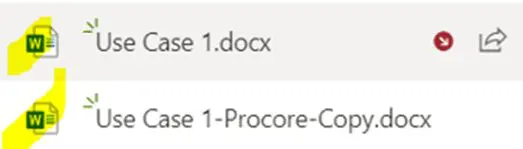
File conflict scenarios when two users edit the same file simultaneously in SharePoint and Procore Scenarios Actions Expected Result Screenshots Scenario 1 Open the document in SharePoint, Edit, Save and Close it. Open the document in Procore, Edit, Save and Close it. Changes from SharePoint are synced to Procore. Changes from Procore are synced […]